ACR Settings Multiple Copy
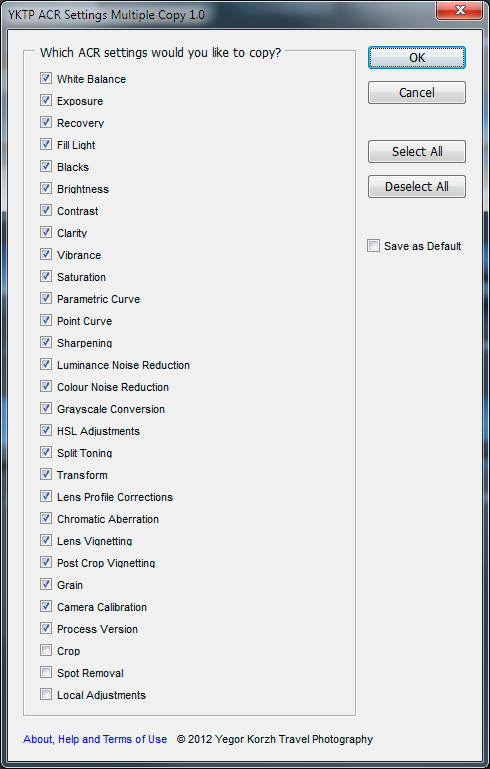
If you use image blending techniques in your photo processing workflow, you probably use exposure bracketing and apply different RAW conversion settings to different exposures from the same bracketing group.
Let’s assume that you made a few exposure bracketing groups while on location and want to copy conversion settings from one group to another. What do you do? In case if you have 3 different exposures within the group, you copy setting from the darkest processed image to darkest unprocessed image, then from normally exposed processed shot to normally exposed non-processed shot and so on, basically copy settings image by image.
This script allows you to copy ACR settings from one bracketing group to another in a single click.
How To Install
Download script using the link at the bottom of this page and copy downloaded file to Adobe Bridge “Startup Scripts” folder. To find your “Startup Scripts” folder go to Adobe Bridge Preferences, select “Startup Scripts” and click on “Reveal My Startup Scripts” button. It will open an explorer window for that folder.
For Adobe Bridge CS5, in Windows, the user startup folder is:
%APPDATA%\Adobe\Bridge CS5\Startup Scripts\
where %APPDATA% is C:\Users\<Username>\AppData\Roaming
In Mac OS, the user startup folder is:
~/Library/Application Support/Adobe/Bridge CS5/Startup Scripts/
To activate the script, restart Adobe Bridge. Once installed, script adds a new menu item “ACR Settings Multiple Copy” in the context menu.
How To Remove
Simply delete script from “Startup Scripts” folder and restart Adobe Bridge.
How To Use
Select group of processed images (source) and a group of images where you want to copy settings to (target).
Click right mouse button to open context menu and select “ACR Settings Multiple Copy”.
Script will analyse absolute exposure values of source and target images and sort them in ascending order (from low EV to high EV). Then it will copy ACR settings from the first image in the source group to the first image in the target group, then from 2nd to 2nd, and so on. Because images within each group  are sorted according to their absolute exposure values, script will copy settings from the darkest source image to the darkest target image, normally exposed to normally exposed, and etc…
By default, script copies all ACR settings except local adjustments, crop and spot removal. You can select which settings to copy by starting the script while pressing a SHIFT button on your keyboard. It will open a dialog window where you can select or deselect various settings.
You can change default settings by ticking “Save as default” checkbox. Setting will be saved when you press “Ok” button.
Terms Of Use
This software is provided “AS IS” in the hope that it will be useful, and any and all express or implied warranties are disclaimed, including, but not limited to, the implied warranties of title, merchantability, against infringement, and fitness for a particular purpose.
By downloading the software described on this page you agree that YOU USE THE SOFTWARE AT YOUR OWN RISK. THE AUTHORS MAKE NO WARRANTIES AS TO PERFORMANCE OR FITNESS FOR A PARTICULAR PURPOSE, OR ANY OTHER WARRANTIES WHETHER EXPRESSED OR IMPLIED. NO ORAL OR WRITTEN COMMUNICATION FROM OR INFORMATION PROVIDED BY THE AUTHORS SHALL CREATE A WARRANTY. UNDER NO CIRCUMSTANCES SHALL THE AUTHORS BE LIABLE FOR DIRECT, INDIRECT, SPECIAL, INCIDENTAL, OR CONSEQUENTIAL DAMAGES RESULTING FROM THE USE, MISUSE, OR INABILITY TO USE THE SOFTWARE, EVEN IF THE AUTHOR HAS BEEN ADVISED OF THE POSSIBILITY OF SUCH DAMAGES.
Help and Support
If you encountered any problems with this script, need assistance or have any suggestions, please do not hesitate to contact me using contact form on this website, or via e-mail yk-web@yktravelphoto.com